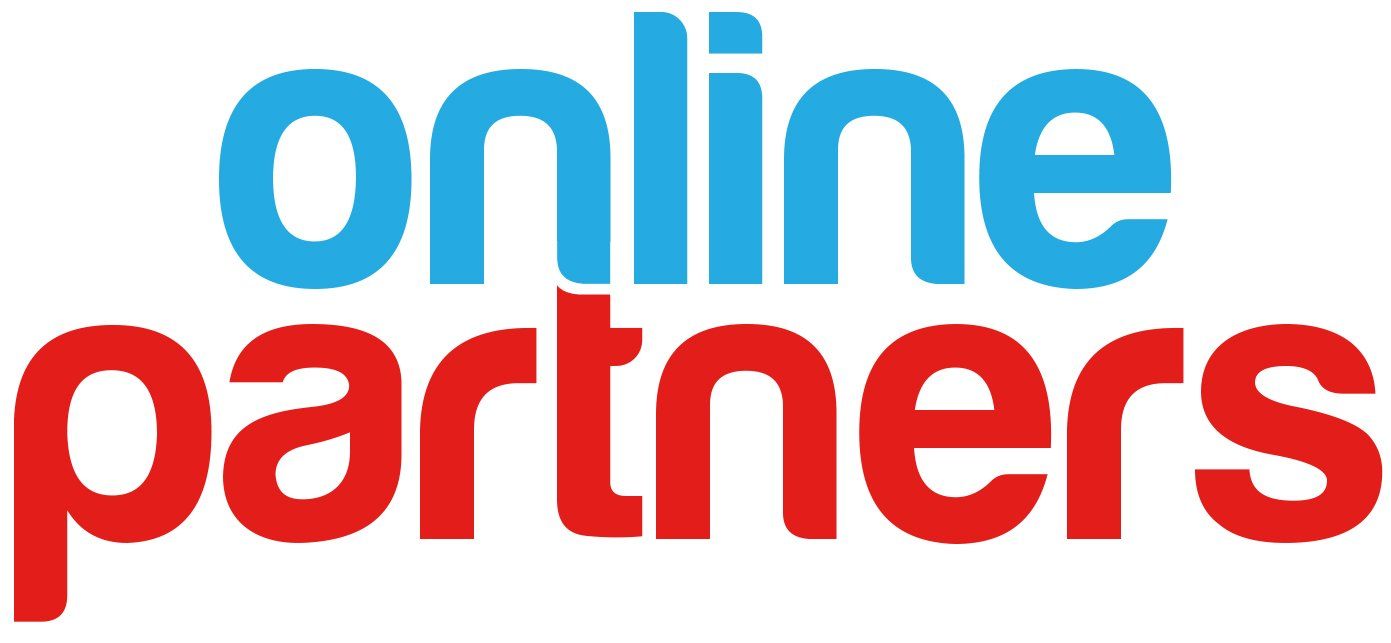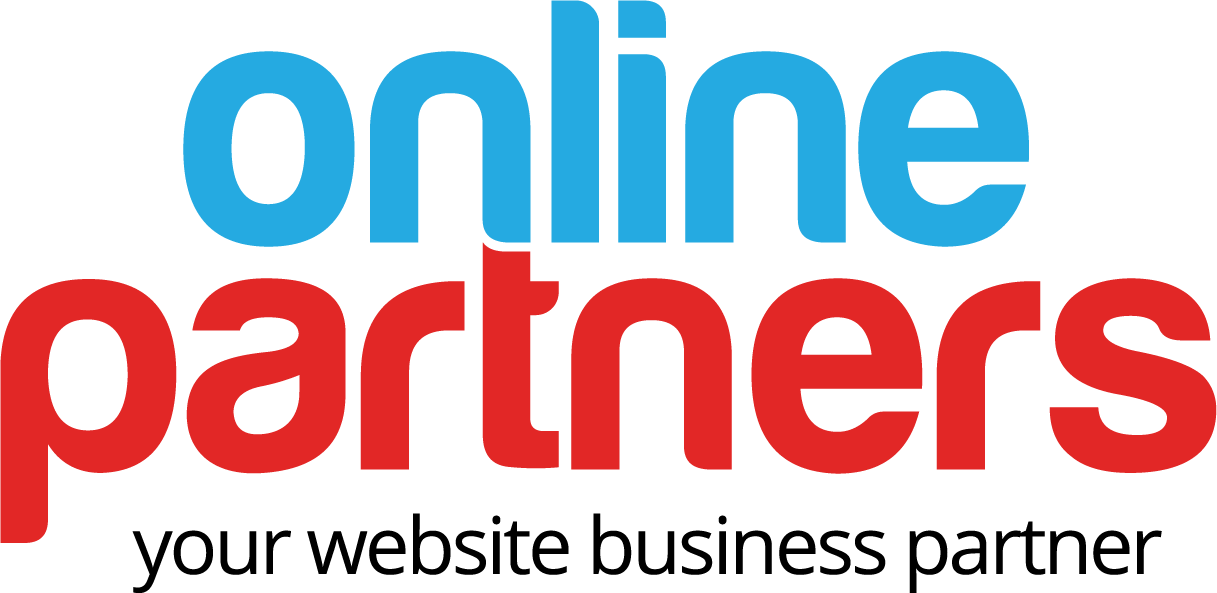Connected Data: Table Widget
You can now connect the table widget to any collection. With collections you can easily manage the content of the table: reorder rows, use Airtable & Google Sheets to populate tables with content, add an image and a rich text column and exceed the table widget's 30X30 limit.
If a site consists of a dynamic page, that’s connected to the same collection as the table, each row will be linked to the dynamic page item by default.
The following field types are supported: Rich text, Plain text, Image, Link, Number, Date & Time, Email, Phone and Multi-select.
How to connect a table widget
- Create a collection in the Content Library
- Add a table widget to the site via the Widgets Panel
- Right-click on the table widget and click on “Connect to data”
- Select a collection from the dropdown
- Select the required fields from the “Fields to display” dropdown. The order of the columns in the table is equivalent to the order of selection.
Use case: Workout Sessions Pricing Tables
Let’s say a fitness studio approached you to create a website. They would like to have the site present a list of available sessions, when they'll take place, number of participants, price, etc. Clicking on a session in the list should navigate to a registration page.
To do so, create a Classes collection with all the requested details (time, price, etc). Add a table widget to a page and connect it to the Classes collection. If you'd like to show only sessions that are still available, use a collection filter to display only rows where the “Availability” field is set to “Available”.
Use case: Students Contact Info Page
Let’s say a customer of yours requested you to add a student contact info page to their website. They'd like to present the name of the student, an image, birthday date, contact details and allergies. This information is managed in aGoogle Sheet by the school administration.
To display the information in the site, create a Students collection from the Google Sheet. Add a table widget to a page and connect it to the collection.
Create a dynamic page that’s connected to the Students collection. The table will automatically link to the dynamic page. Clicking on a row that represents a student, will navigate to the relevant dynamic page item.